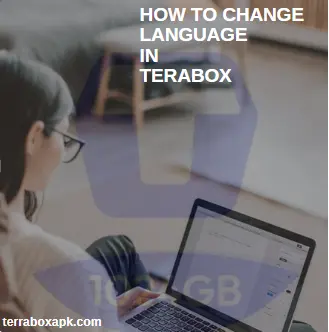How to Change Audio Language in Terabox? Easy Method in 2025
Watching movies and shows is a real form of entertainment. But if it is in a language you do not understand, it makes it ugly. Hold on! Terabox is configured with an audio changing feature with which you can change the audio to any language. So, language barrier is a phenomena of the past. In this guide, I will show the easiest way how to change audio language in terabox of any movie. Let’s explore it in detail:
How to Change Audio Language in Terabox?
Many users want to know the way how to change audio language in Terabox. It is more charming to see your favourite movie in your mother tongue or the language, you are better able to understand. Terabox has solved the problem in a very convenient way. User can change the language of any video as per their choice. Customizing language enhances viewing experience.
In this blog, we will try to explain the easiest way how to change audio language in terabox. Take the snacks, while we explain you complete step by step guide.
Step 1: Touch the icon located in the lower right corner to view your video in landscape.
Step 2: Next, touch the three dots positioned at the upper right corner of the screen to open the menu for switching audio tracks.
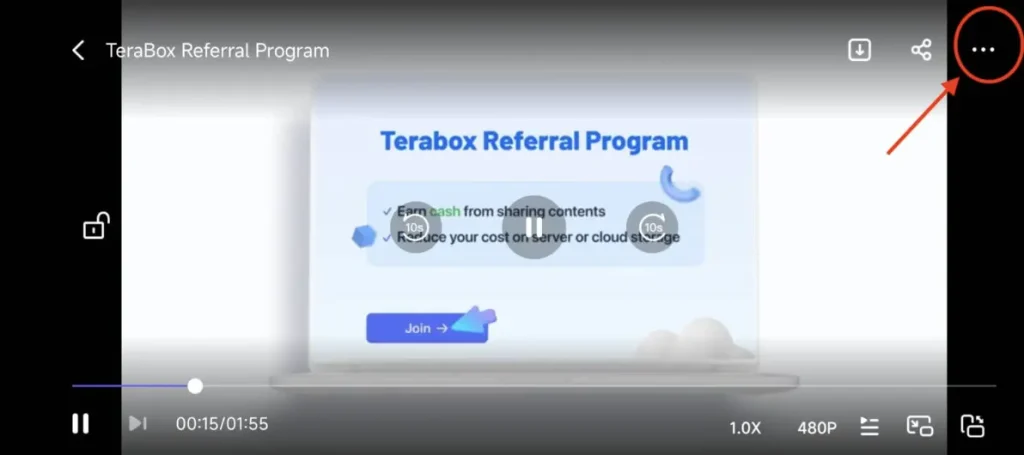
Step 3: On the screen, you’ll find choices for audio tracks, subtitles, volume, and brightness. Select “Audio Tracks” to view the list of tracks you can choose from.
Step 4: Choose the language you prefer from the available options. TeraBox’s online player will then switch the audio to your selected language.
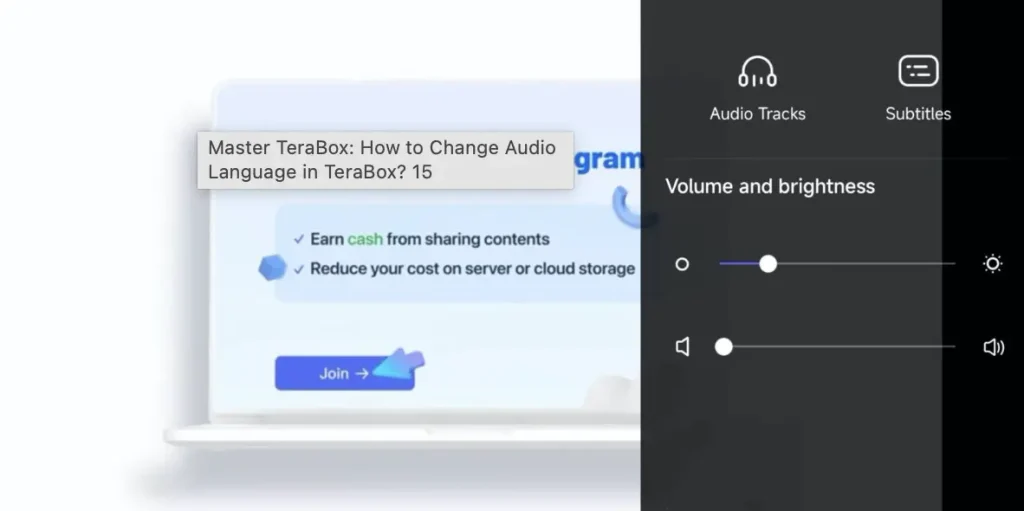
Note
Keep in mind that video files may differ in supporting languages. Some video files may have different lists of languages they support. If your video has only one language, it will not support language change feature. If you want to enjoy this feature, better to use and android device, because other operating systems do not support it well.
Useful features in Terabox videos
Changing audio is not the Only feature Terabox offers to its users. It’s a wonderful platform that offers a number of useful features to its users while playing videos. Let’s explore some of them:
High-Resolution Selection:
You can change the Resolution of the video while it is playing. Although the options are limited in its free version like 360p and 480p. But in the prime version you can HD and ultra HD as well. Thanks to terabox mod apk, you will enjoy all premium versions unlocked.
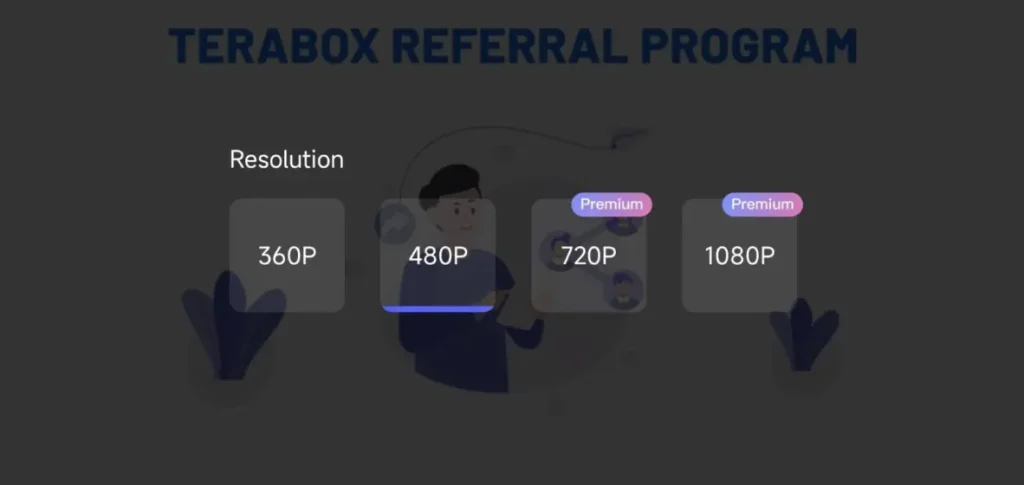
Large Storage Space:
Terabox gives its users 1 TB free storage that is enormous to store all types of files even the bigger they are. It gives additional 1024 GB to its prime consumers. So worries about storage are a thing of the past.
Easy to navigate:
Terabox is known for its user-friendly interface. It’s very simple to navigate among the files and the apps while using terabox.The combination of ease of use, reliability, and security makes Terabox an ideal choice.
Video playback speed:
Customizing video playback speed is a handy tool of terabox. Some videos are too slow and some are too fast. So, you can adjust the playback speed according to your choice i.e 0.75x, 1.25x, 1.5x etc.
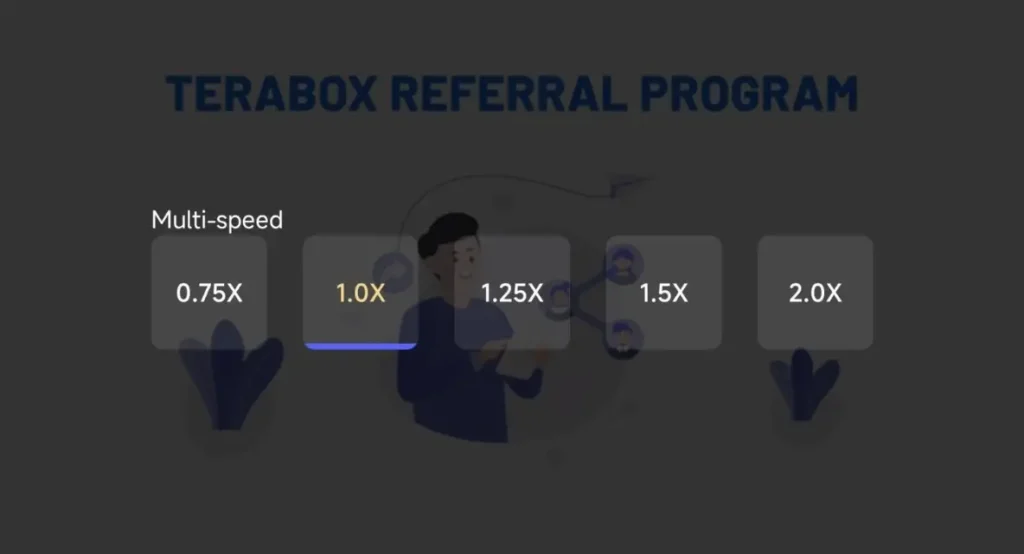
Multiple video formats:
Say goodbye to compatibility issues! With Terabox, you’re covered for every video format, including MP4, WMV, and AVI. Sharing, playing, and enjoying your videos has never been so easy. Register now for a smooth video management experience!
Conclusion
The verdict is that terabox is a great platform with wonderful features. From changing the playback speed to Changing the audio language. Above we discussed the complete steps on how to change audio language in terabox of the played video in the easiest way.