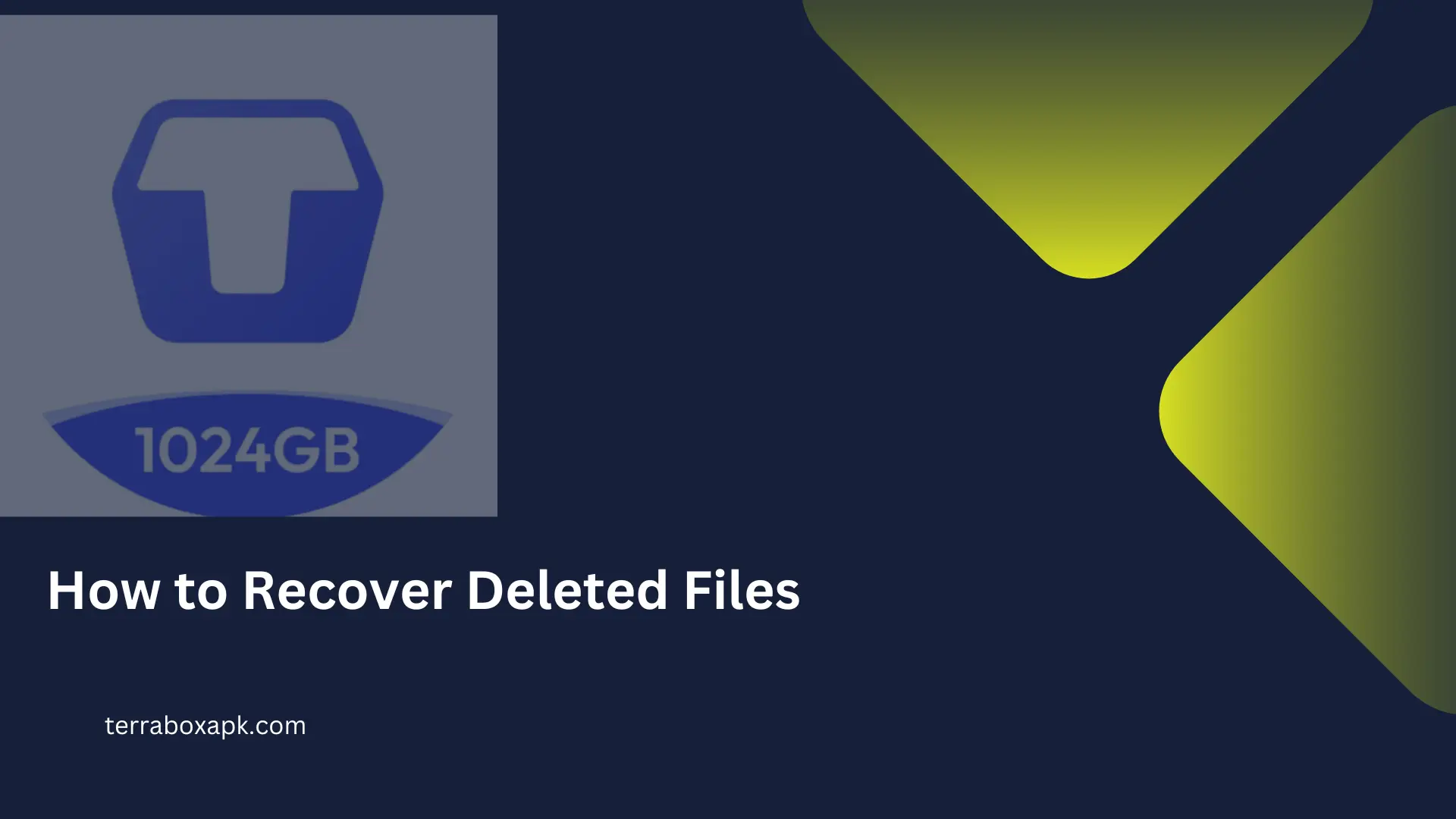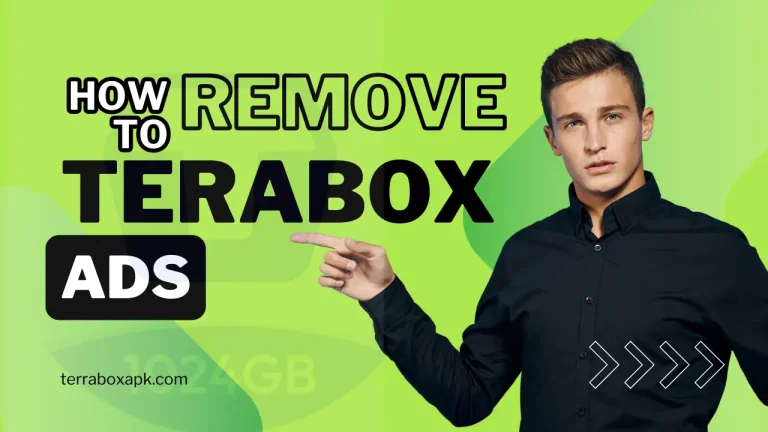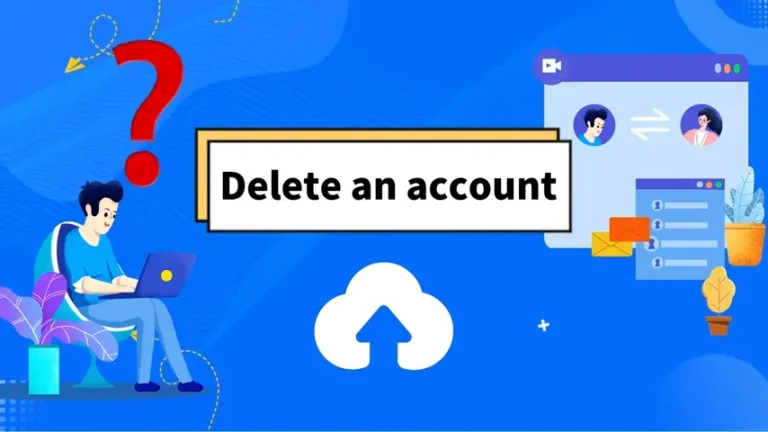Does TeraBox Delete Files? Get the Facts
Where are my files? It’s a panic situation when you find your precious files misplaced. “Does TeraBox delete files?” If deleted somehow, how to recover files in terabox? Some common questions and the facts will be explored here in this blog.
Does TeraBox Delete files of users?
Terabox does not actually delete the files of the user until the user does not do it. TeraBox is an ISO certified cloud storage place which follows all modern day security features in order to protect the data of its users. It is configured with auto-sync, Backups and other features. This means all your data is secured and you can trust terabox.
Terabox does not delete your files even if you delete the app from your mobile. Your data is actually stored on cloud storage, Not in the app. So, if you want to access your data. Download the app again and log in with the credentials, i.e user ID and password. Your files will not be deleted until you personally do not delete them.
If you come across your files missing, the following can be the reasons.
1.Wrong Login account:
If a person is having multiple accounts on terabox, then he can have access to the data within that particular account he has uploaded with. So, if you Login with Account Id 1, But data was uploaded to Account Id 2. You can have the scenario of missing files. In case, you need to login with the right User ID.
2. Misplaced or moved folder:
This happens when you rename a folder and place it at some different location on the cloud server. Worried not!
The Terabox search box will help you. Just type the name of the folder, it will find your folder and display it.
3. File syncing issue:
When you upload the file to terabox, its synchronization takes some time. And the said file is not shown in your cloud storage. This often happens when you are trying to upload with a low speed internet. This causes interruptions in uploading and synchronization.
Its remedy is, simply go to the transfer list and complete uploading. This will resolve the issue.
4. Accidental deletion:
If, somehow, you accidentally delete any file on terabox, it will be transferred to the recycle bin for a limited time period. So, first, go to the recycle bin and check whether the file exists there or not. If it is, restore. If not, try to use some other backup source because terabox stores data in the recycle bin for a limited period of time.
How to recover deleted files in Terabox
Terabox comes with 1 Tb free cloud storage. It is featured with a wonderful User interface that makes its use easy and convenient. You can download/upload and share files with ease. Unwanted or the files that are not in use, can easily be deleted.
But what will be the fate of those precious files that are accidently deleted? Worries not! Terabox takes care of you. You can easily recover them.
In this Blog, we will guide you, How to recover Deleted Files in Terabox.
Before we elaborate on how to recover deleted files in terabox, let’s know where the deleted files actually go.
Once you delete a file in terabox, it is moved to the Recycle Bin. They are not immediately deleted.
Deleted files remain in recycle Bin for a certain period of days. It varies in different plans, you are subscibing for. For premium users, files remain for 30 days in the recycle bin. Free users enjoy only a 10 day recovery period. Terabox will Notify you when the recovery time will come near to end.
After ending this recovery period, files will be permanently deleted by terabox.
To enjoy more recovery time, you need to subscribe to the premium plan of terabox starting from $3.49/month. If you can’t afford a paid plan, you can Download the premium unlocked version of terabox which comes with all premium features for free.
Let’s come to the 5 easy steps to recover the deleted data.
Login to Terabox account:
First login to your terabox account by using your email ID and password. You may use your facebook ID.
In cases of having more than one account, make sure you are logging in to the right account.
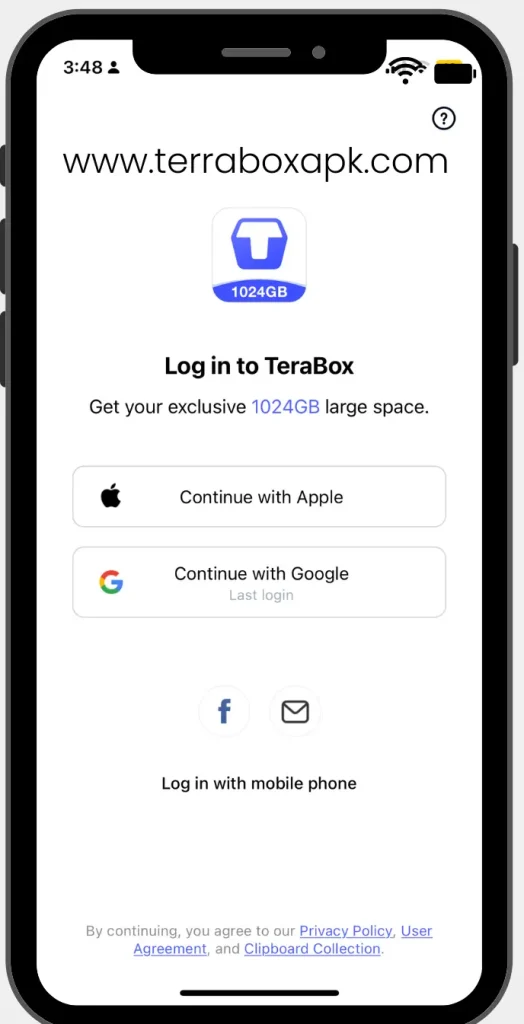
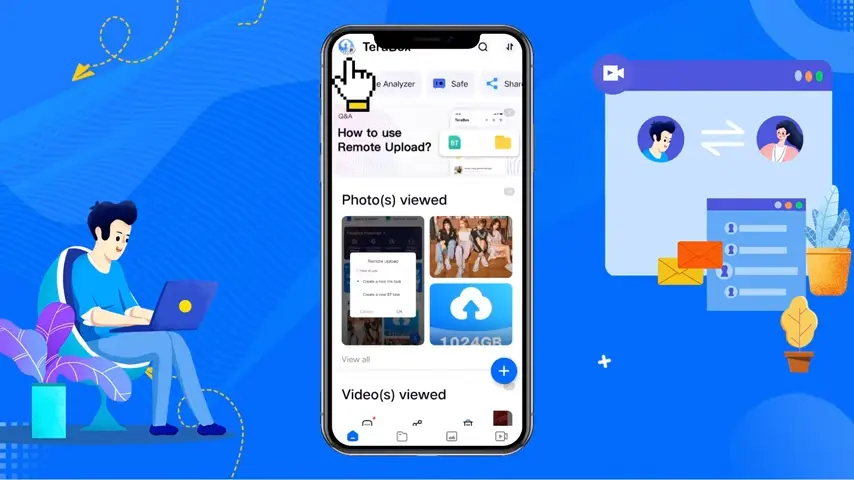
Step 2:
After log in, tap on the menu as shown in the top right corner of screen to access the Navigation bar.
Step 3:
Go to Recycle Bin.
Here will see the Recycle Bin icon. By tapping it, you can see all your recent deleted files.
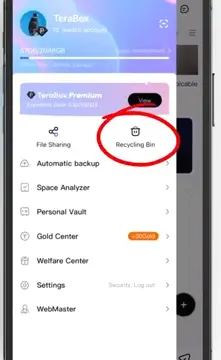
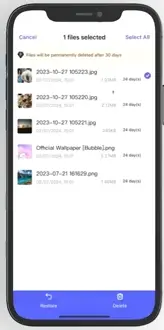
Step 4:
Tap on the file you want to recover, a pop-up will rise. You see here two options. Click on Recover and the files will be restored.
Note: If you click on Delete, it will be permanently deleted from terabox. And afterwards, you and Terabox can’t access that.
Once you click on recover, the file will start to recover from the recycle bin to the original place from where the file was deleted. If the file is large, it will take time. Don’t worry, you can recover it in the background.
Once the folder/document is recovered, you may access it.
How to recover deleted files using Windows (PC/LAPTOP)
Likewise android, simple steps are involved to recover files on PC as well. Here are these.
- Open Terabox Cloud: Go to the Terabox Cloud website and log in to your account.
- Access the Recycle Bin: Click on the “Recycle Bin” icon or navigate to it from the menu. This is where deleted files are temporarily stored.
- Locate the Deleted Files: Browse through the files in the Recycle Bin to find the ones you want to recover.
- Restore the Files:
- Select the files you want to restore.
- Click the “Restore” button, which will return the files to their original location in your Terabox Cloud storage.
Check Previous Versions (if applicable)
- Open Terabox Cloud: Access the Terabox Cloud website and log in.
- Find the File Location: Navigate to the original location where the file was stored.
Conclusion:
Here Comes the final recommendation for the common problems such as Does “”TeraBox Delete Files”. Terabox is featured with modern UI and includes all features which a user can expect. So, it is high recommended to use this wonderful Cloud storage and be free from problems associated which local storage.